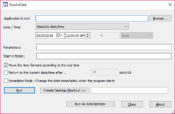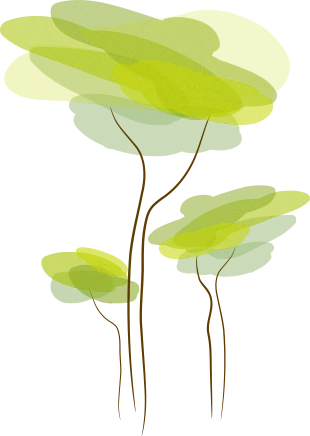- Review
RunAsDate is a compact utility that allows users to launch any program as if it were a specific day and time, without changing the system clock. With this approach, only the selected application perceives the custom date, while the rest of your operating system continues to run as usual.
For developers, testers, and users who need to simulate different dates for troubleshooting or compatibility checks, RunAsDate is a flexible and safe solution.
Keeping the date manipulation isolated prevents accidental errors in other processes or scheduled system tasks. This makes it ideal for experimenting with trial software or working with legacy programs that depend on certain dates.
Setting a Custom Date and Time for Applications
The defining feature of RunAsDate is its ability to let any Windows program “believe” it is running at the time you specify. Instead of altering the main Windows clock and risking broad system effects, this tool targets the application directly.
To use it, you select the utility, point to your chosen program, pick the preferred date and time, and then launch.
Your application now operates in an isolated environment, experiencing the date you selected. This process is especially useful when you need to test scheduled actions, verify date-based behavior, or reproduce bugs that happened at specific times in the past.
Simple, Portable, and Easy to Use
One of the best features of RunAsDate is its simplicity. The user interface is clear and direct, making it accessible to those without technical experience. Portability is another strong point. This software can run from any folder or even a USB drive, leaving no trace behind on the system.
This is helpful in business settings where installing new software is restricted, or for those who work on multiple computers and need a reliable date simulation tool that goes with them.
Application Compatibility and Performance
RunAsDate is designed to support a wide range of Windows applications, including both 32-bit and 64-bit executables. Since it targets individual applications, it rarely interferes with system processes or other running software.
For most programs that read time using standard Windows functions, the override is seamless. However, some applications use custom methods or check the date through online sources.
For those programs, the effect of this software may be limited or nonexistent, so always test the specific application before relying on the results.
Advantages
- Lightweight and does not require installation
- Keeps the Windows system clock unchanged, preventing interference with other processes
- Portable and leaves no system traces
- Compatible with both 32-bit and 64-bit Windows applications
- User-friendly interface, suitable for all experience levels
- Does not typically require administrator rights
- Enables easy testing, troubleshooting, and working with time-limited applications
Limitations
- Not effective with all applications, especially those using online or custom time validation
- Programs that launch additional processes may need special setup
- Not a guaranteed method for bypassing all time-limited software protections
- Manual setup needed for each application and date
FAQs
1 .How do I launch a program with a custom date and time using RunAsDate?
Open it, select the executable file, specify your desired date and time, and launch the program. Only the selected application will see the custom date.
2. Can this tool help extend or reset trial periods for applications on Windows?
For some applications, this approach can let you continue using time-limited software for evaluation, but it depends on how the program checks the current date.
3. Does using RunAsDate change the system clock in Windows?
No, only the targeted application perceives the modified date and time. The rest of your Windows environment remains unaffected.
Conclusion
RunAsDate is a powerful and portable tool for anyone needing to run programs at a custom date and time. Its focused approach ensures your main system clock remains untouched, providing a reliable way to test, troubleshoot, and work with time-sensitive software.
While not every application will respond to its method of date manipulation, the simplicity and practicality of RunAsDate make it a valuable addition to any toolkit for users working with Windows programs that depend on the current date.